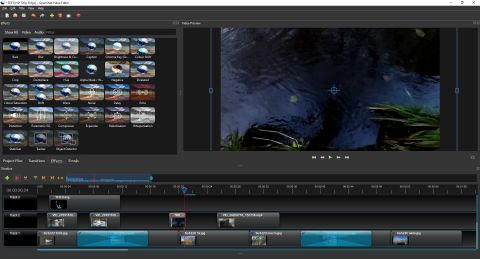You can never accuse OpenSource of having a range of features equal to other free video editing software heavyweights like Davinci Resolve or Hitfilm Express, but that’s part of its appeal.
OpenSource is a lot simpler to use than lots of equivalents on the market, making it great for those of you who aren’t editing professional-tier projects. It’s one to consider if you’re creating personal projects, perhaps like a video compilation from a holiday or for a celebration of some kind, especially if you don't have much experience with editing tools.
In this way, you could consider it an equivalent to Apple’s iMovie or KineMaster on smartphones - it’s quick and easy to use for people with little to no video editing experience. It doesn’t quite hold its head with those equivalents, having a few bugs and some functions which are too hidden, but there are a surprising amount of functions once you rummage around in various menus.
OpenShot: a simple timeline layout
If the complex jigsaw of timelines, boxes and windows of other video editing software puts you off, OpenShot will feel like a breath of fresh air for you - its layout is simple and easy to view.
Along the bottom is the timeline - by default you start with five tracks but you can easily add any number of extras. The top-right houses the video preview, while to the left of that is the window for files, transitions, effects and emoji that you can drop over your footage.
We didn’t find OpenShot quite as simplistic-feeling as other entry-level video editors though, due to the fact that by default, a project has multiple tracks for you to fill with video and audio. Adding to that impression is that, if you can find them hidden in menus, there's a surprising number of extra features and ways to manipulate your tracks.

OpenShot: imports and exports
You can import all the standard file formats into OpenShot: these include video formats like mp4, audio ones like mp3 and still images like jpegs. It’s easy to import into the program: you right-click on the media bin, select ‘import’ and click on the ones you want.
Exporting is a simple task too, and you can export into a range of formats including mp4, MOV, avi and WebM - that’s a surprising and range for a software like this.
In the export, you can easily change between resolution and framerate, but doing that for the preview video itself is a little more fiddly. By default, you’re locked to 720p and 30fps, and the option to change that isn’t as easy to find as we’d expect.
OpenShot: audio confusion

If you drag a video file into a track, you’d be forgiven for thinking that you don’t get to see its audio. While some video editors split a video and its audio into separate tracks, so you can play with them separately, that’s not the case with OpenShot.
Or so it seems, and so we thought when we were testing the software, but it’s not actually the case. If you right-click on a video file, you can select ‘separate audio’ which turns the audio into its own separate track.
This gives you an easier overview of all the assets your video has in it, and lets you manipulate the audio in more ways, like by bringing it out of sync with the visuals.
OpenShot: effects and transitions
There are a few different effects and transitions that OpenShot offers, which will suit easy presentations or home videos.
The transitions include fades and wipes, the effects include pixelation for video and distortion for audio, and there are also emoji that you can drop on top of your video. These are all easy to drop on top of your videos - or between them, in the case of the transitions.
Well, they’re easy to drop, but that doesn’t always mean they work - more on that in the next section.
We also need to point out that, if you right-click on an item in the timeline and select 'Properties', you can find quite a few more complicated things to manipulate like the location and origin points, shear or scale, and the speed a video plays - these functions aren't easy to spot until you find this properties list, and we can imagine some people aren't aware this list exists at all.

OpenShot: a history of bugs
OpenShot reviews from over the years have pointed out bugs in the software, and from our testing time with the program we found one which occurred frequently.
This was that, when we dropped transitions between clips, it often only played on one of them - this sometimes happened for effects too, but less frequently. We also noticed that sometimes, the transition did work: but, for some reason, showed us a file on a different track that should have been hidden.
No software is perfect, but these bugs did sometimes get in the way.
OpenShot: open source software
OpenShot gets its name from the fact that it's open-source - this means that the software code is readily available online, for people to download and tweak or create modifications for.
It's also possible to download add-ons for the software - in fact, you're prompted to for certain functions. For example, if you want to use animated titles, you have to download a free add-on.

OpenShot: should I use it?
OpenShot is a barebones video editing software, which doesn’t offer as many features or functions as lots of the other free video editing programs on the market. That isn’t a bad thing though: this will be an easy-to-use tool for people who don’t know much about video editing, and just want a simple software to get it done.
There’s no harm in downloading the thing to test it out - it’s got a small file size - and this will help you work out if it’s right for you, or if you want something more fleshed-out.
System requirements
- 64-bit Operating System
- 4GB RAM
- 500MB hard-disk space
Read more: